Are you looking for a tool to create order form in your WordPress Blog? If yes, then this post is for you. In this post, I am going to show you how to create an order form in WordPress?
WordPress is a flexible CMS and allows you to create almost any type of website. Creating an order form helps you to collect payments from your clients directly on your website. If you are selling eBooks, services, etc. then having an order form saves your time.
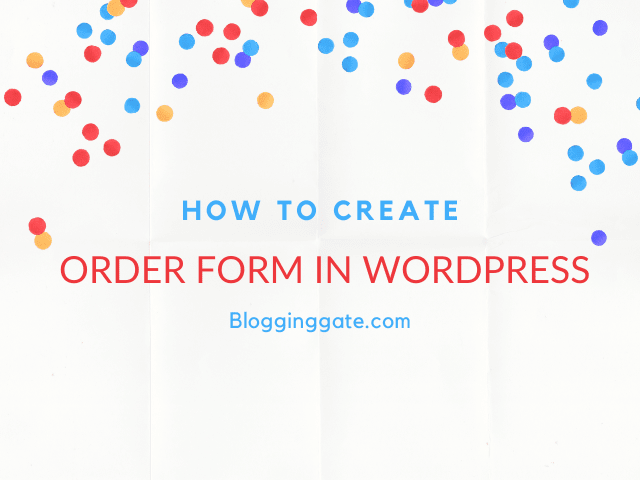
How to create order form in WordPress
In this tutorial I am going to tell you about a tool that helps you to create order form for your WordPress Blog. The name of the tool is WPForms. Yes, your heard it right. WPForms is a great and easy to use tool that helps you to create an Order form for your blog.
To create an order form using WPForms, you need to buy their Pro plan. WPForms comes with both free and paid plans. Free plans come with limited features while premium plans comes with many exciting features.
1. Basic Plan ($39.50 per year)
In this plan you will get all basic features that help you to create professionally designed forms. Some of the features you will get are:
- Unlimited Forms
- Unlimited Entries
- Advanced Fields
- Form Templates
- Multi-page Forms
- File Uploads
- Constant Contact
- Spam Protection
- Conditional Logic
- 1 Year of Support
- 1 Year of Downloads
- 1 Year of Updates
- 1 Site
2. Plus Plan ($99.50 per year)
This plan is an ideal choice for growing businesses that needs more addon and features to boost up their performance. In this plan you will get:
Everything in Basic plan, plus:
- Newsletter Forms
- Mailchimp
- AWeber
- GetResponse
- Campaign Monitor
- Drip
- 3 Sites
3. Pro Plan ($199.50 per year)
This is a best value plan as it comes with some decent form features and multiple 3rd party integration to your form. This plan has everything that needs to be creating a professional web forms including order forms. Features come under this plan are:
Everything in the Plus plan and also includes:
- PayPal
- Stripe
- Form Landing Pages
- Conversational Forms
- Surveys and Polls
- Form Abandonment
- Geolocation
- Zapier
- Signatures
- User Registration
- Post Submissions
- Offline Forms
- Form Permissions
- Bonus Form Templates
- 5 Sites
- Priority Support
4. Elite Plan ($299.50 per year)
This is a powered packed plan for large and smart business owners. This is the highest plan that WPForms offers to its users. In this plan, you will get:
Everything in Pro, plus:
- ActiveCampaign
- Authorize.Net
- Webhooks
- Unlimited Sites
- Premium Support
- WordPress Multisite Support
- Client Management
So, these are the pricing and features that you will get. It also comes with pre-designed forms and easy to use drag and drop form builder. You can easily create any type of form using this intuitive tool.
How to create Order form using WPForms
Creating a form was never easy again. WPForms makes everything so easy that a novice can make professionally designed forms in a minute. You can create an order form is just a few steps:
Step 1. Install and activate WPForms
To get started, you need to install and activate the WPForms plugin. To do so, just log in to your WordPress admin panel. Click on the Plugins tab and then in the search bar type WPforms.

You will find the WPForms plugin at the first of search page. Click install and activate.
Make sure, you have purchased the Pro Plan of WPForms to create a order form.
Step 2. Create and design your order form.
Go to the the WPForms menu and click create one. You can select the billing and order form option.
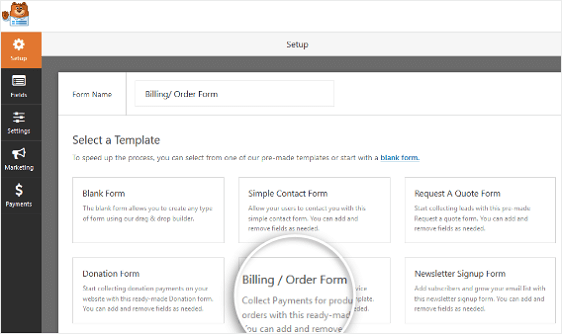
Now , you have to setup or modify the items that are available for order.
To do this, scroll down to the “Available Items” section on the right that the template includes and click on it.
It will open up the “Field Options” in the left panel. Here you can rename the field, add or remove order items, and change the prices.
You also use the images for your available products. To do the same select the image option below the item list. When you are done with adding the products. Click the save button.
Step 3. Set up form notifications
There are two settings to configure in your order form. The first is the Notifications setting. Notifications are a great way to send an email when your form is submitted. To setup the notifications, click the setting and click notifications
Here you need to add an email address that received a notification when a new order is submitted.
The second notification setting is form confirmations. Form confirmation is messages that display for customers once they submit the order form.
First, click on the Confirmation tab in the Form Editor under Settings.
Next, select the type of confirmation type you’d like to create. If you selected the message option then you need to customize the message that will show when a user submitted the form.
Step 4. Set up the payment gateway
To make your order form works perfectly, you need to set up the payment option for your form. So, when your users submit the form they will redirect to the payment page to complete the payment.
You can Integrate PayPal, Authorize.net, and Stripe for your payments. If you have purchase their pro plan then these addon will activated automatically. Otherwise, you need to buy these addon additionally.
To setup the payments for your form click the Payments tab in the Form Editor. Here, you will find the available payment options. For example, if you want to setup the PayPal then select the PayPal standard payment
Here you need to enter your PayPal email address, select the Production mode, choose Products and Services, and adjust other settings as needed.
When you’re done configuring the payment settings, click the Save button to save your changes. Make sure, you have checked everything carefully.
Step 5. Add the form to your WordPress pages
To add the order form to your posts and pages you need to copy the short code of the form. You can get this short code just right side of your created form.
Copy this short code and place it anywhere in your post and pages to show the order form.
Congrats! You have successfully created an order form for your WordPress blog.
Over to you
In this tutorial, I hope you have learned how to create order form in your WordPress blog. If you are still wondering and thinking how to create an order form than don’t waste your time. Just use the WPForms and get started. If you found the post useful, don’t forget to share it with your friends.
6 comments
Hlo Vishwajeet sir,
It’s a very informative post about create order forms in WordPress.
Always you come with a fabulous and fantastic blog post.
I truly appreciate your work.
Thanks for sharing with us such an Amazing article.
Regards
Jatin Munjal
Hello Jatin,
Glad you like the post and found it useful. Thanks for stopping by 🙂
Regards,
Vishwajeet Kumar
Hey Vishwajeet Kumar ,
Excellent and well-written post. I truly appreciate your hard-works.
You have done a fantastic work here and suggested great tips to create an order form in wordpress. Every time you comes up with an ideas that are truly engaging & helpful in every aspect.
You have elaborated each steps very nicely that is well enough to educate the readers. Your each of the suggested steps are so clear and is providing better understanding as well. Following the steps will helps a lot.
Eventually thanks for sharing your knowledge and such a helpful post.
Hi, Vishwajeet,
WPForms is an excellent tool for creating any type of web form. And for businesses looking to receive payments on their website, the order form feature in WPFomrs is a great option to go for.
Your review demonstrates a clear picture of how to set it up, thanks for sharing, Vishwajeet.
Hello Shamsudeen,
WPForms indeed a great tool to create any type of form on your WordPress site. I am also using it. Thanks for sharing your feedback
Regards,
Vishwajeet Kumar
Hey Vishwajeet,
Awesome post. Thanks for your research and sharing this with us.
A very comprehensive and useful post. Yes, Order form is very useful if one wants to collect payments from your clients directly on website and I am very sure this post is definitely be very helpful to all those who want to create an order form in WordPress.
I really appreciate the way you have explained everything in such step by step process making it very easy and clear to understand as well you have elaborated all the plans too very clearly. A complete guide.
Thanks Vishwajeet and keep writing more similar and useful posts.
Thanks & Regards,
-Rijhu