Have you tried creating a multi-page form for your website? If No, then this post is for you. Forms are an important part of your website that helps your users to communicate with you in a professional way.
Through Forms, you can categorize your queries and it is so much helpful to answer the queries. There are plenty of WordPress plugins available in the WordPress plugins directory to create forms for your WordPress Blog, but finding a reliable one is very important.
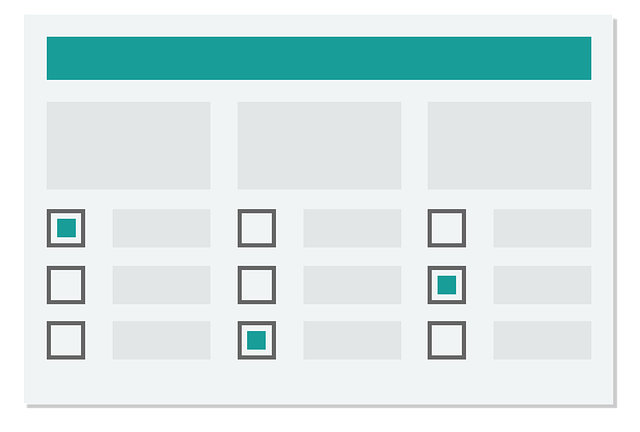
In this post, I am going to show you how to create an engaging multi-page form. You might be wondering what a multi-page form is. The answer is very simple. You can break or separate your forms to many and people will submit the queries in detail.
What is a multi-page Form?
A Multi-page form can be used to gather detailed information from your readers. It might be a sort of survey forms. In a multi-page form you simply break or seprate your form in many parts.
Here are few reasons you need to creating a multi-step form in WordPress:
- Focused Based: You can group your form questions and break down information into areas of focus for the user.
- Reduce form abandonment: Users will more comfortable completing the form information you are requesting when it’s separated into pages rather presented as one long-form.
- Collect only required info: You can also use a WordPress multi-step form with some conditional fields using Conditional Logic. Just show various pages of the form based on which answers users provide.
Now, let’s check out how to create a multi-step form in WordPress.
How to Create an Engaging Multi-page form for your Website
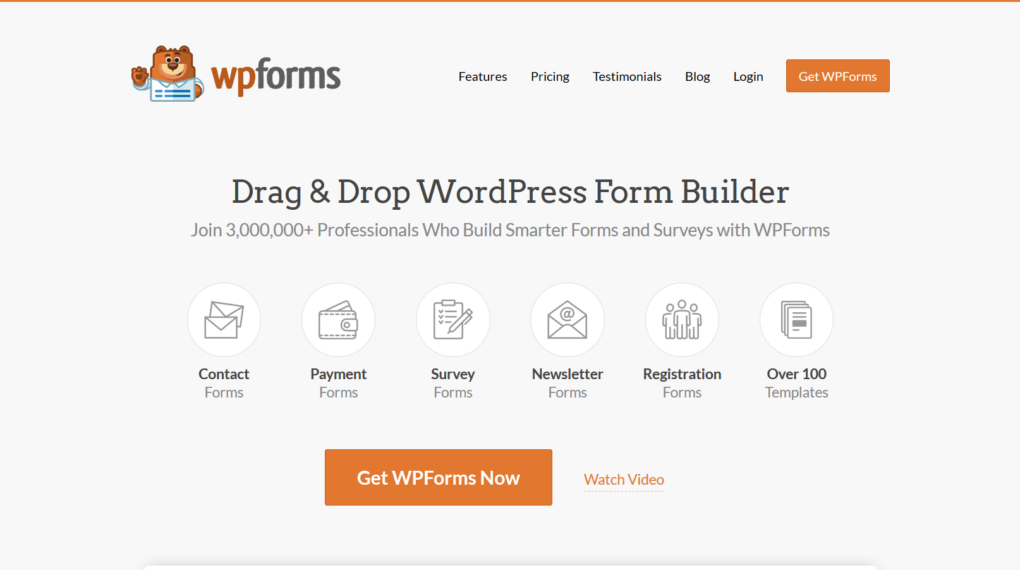
Creating a multi-page form is very easy. You can create a multi-page form in just 7 simple steps. To get started, you will need a tool for this to design a form for your website. We recommend you to buy a pro Version of WPForms. Click this special link to get 50% off.
Step1 create a WordPress Form for your blog
The very first thing you need is to install and activate the WPForms plugin. Login to Your WordPress Admin Area and search for WPForms. Now install and activate the form.

Next, go to WPForms and click Add New to create a new form.
You can simply break a form into multiple parts using WPForms. For instance, You need to create a simple contact form.
In the form builder, just name your form and select the template you want to use, depending on the type of form you’re creating. You can use the Simple Contact Form template.
You can now easily customize the fields or even add the new fields using drag and drop elements. When you are done, we are going to the next step.
Also Read:- How to Speed Up your WordPress Blog
Step 2. Break your forms in many parts
As you have already added and customized all the form fields of your form. You need to add the Page Break form field to your site to split it into different pages.
To do this, drag the Page Break form field, which can be found under the Fancy Fields, from the left hand panel. Just drag it to the right hand panel in the form where you want to break it.
Similarly repeat this step on the parts of your form where you want to break it.
Step 3. Customize the Progress bar
Since you have broken the form in parts, you need to let your users know about the progress of their form submission. It is known as a progress bar. To show and customize it on your form. To do this, just click the break section of your form, and a new window will appear in the Form Editor here you can choose which progress bar you want to use. You can change the progress indicator’s color here too.
You can also use custom titles for each and every breaking points of your form.
Step 4. Configure your Form settings
When you finished building up your multi-page form, now you need to configure the settings of your form. Select the settings menu from the left hand side option. Here you will find various option to change and customize like Submit button, ajax form style, form name, etc.
Step 5. Set up notifications for your form
In the settings menu you will find an option for notification setups. Here you can customize the notification settings of your form. Which means when a user submit the form you will get notified through email about the submission.
Here you can use smart tags for your form submissions.
Step 6. Setup notifications of your Form
In the notification section comes under the settings menu allows you to set up the notifications for your forms. Form confirmations are messages that display to the users once they submitted a form on your website. It let them know that their form has been submitted along with a message for the next step or even a success message.
Step 7. Add Form to the website
When you are done with your form-building and other necessary settings just click the save and exit the form builder. You will find the form you have created along with a shortcode. Just copy the shortcode and place it on any pages or posts where you want to show the form.
That’s it your form is ready to start collecting information from your users. Before making it live for the users, I recommend you to test it and make sure everything is working fine.
Over to you.
Creating a multi-page form is very easy using tools like WPForms. It comes with many more interesting features and benefits that you can use to create any web forms. We hope that you found the post helpful. If you still looking for a form builder then don’t hesitate to try it out.