If you are managing a blog or a woocommerce site then exit popups can help you to bring some conversions to your blog. In this post, I am going to show you how to quickly create exit popups for woocommerce.
If you want to see your audience return to your blog and build an audience that will regularly return to your website, you’ll need to build an email list.
And that’s where exit-intent WordPress popup plugins come in.
Why Email lists is imporatnt for you?
Email marketing is extremely effective. Consumers who received email marketing will spend 83% more when shopping. In addition, the average return on email marketing investments is $44.25 for every $1 spent, which is multiples better than the ROIs for social media or digital advertising.
How Exit-Popups Can Help?
You have probably see websites that shows a popup immediately when you open its homepage or land on a certain page. They ask you to join their email list, enter a contest, or get involved on Facebook or Twitter, etc.
Frankly speaking, most people won’t opt into your email list. If 10% of visitors give you their emails, that’s a big win.
But even if you convert 10% of your traffic, but still leaves 90% of visitors who left without wanting to stay in touch. All these people were uncertain or hesitant to let you shoot them the occasional email.
An exitpopups help you to turn some of those dubious visitors into subscribers by simply giving them one final offer.
Let’s say that You have implemented Exitpopups on your website and it will convert 8% of visitors instead of 5%. If you lure 100 visitors a day, then you will get 8 new subscribers instead of 5. If you’re getting 1000 visitors a day, that’s 80 instead of 50!
It will definitely make a huge difference for your email list’s conversion rate, so it’s definitely worth giving a shot.
What is OptinMonster?
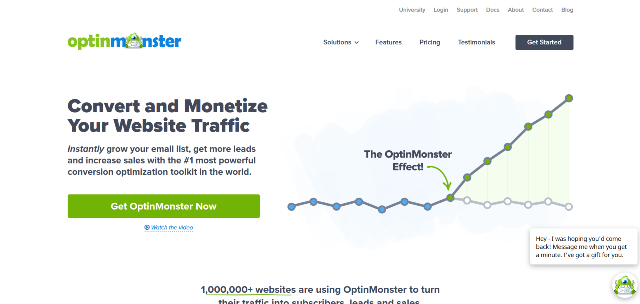
OptinMonster is a great and robust lead generation tool for exit intent, slide-in CTA, lightbox popups, etc. The user interface is very intuitive and you can build a popup box in just a single click. Whenever you have questions or needed help their support team responded very quickly.
Some of the features that you will get with this optin form plugin included:
- lightbox, footer bar, and slide-in forms
- multiple form design templates
- the option to add custom HTML and CSS to forms
- the ability to create unlimited forms for different posts on your site
- impression and conversion stats for each form
- the ability to clone forms for instant A/B testing
- exit intent to only show popups as visitors are about to leave
- integration with all major email marketing services
- a user-friendly native WordPress user interface.
It also has a new selection of form types for mobile visitors, but it’s not just new ways of displaying the forms that have been added — OptinMonster now includes more templates for the forms
How to Create Exit Popups for WooCommerce
You can create exit popups for woocommerce in just a few steps. First of all, you need to buy the OptinMonster. Click here to get 50% off on all of their plans.
Step1. Create a Campaign
Just install the OptinMonster plugin on your WordPress blog. Now, to create your exit popups for woocommerce, login to your OptinMonster dashboard and press the Create Campaign button:
In campaign, type choose the popup option and go to the next option where you have to edit and customize your popup box. You will find plenty of predesigned popup themes and customize it easily with the editor. You also have to name your campaign to identify your Work easily.
Step2. Edit the campaign
Now when you create the campaign, you need to edit the campaign. You can use their editor where you can drag and drop the elements, change the picture of your popup campaign, change the text, customize its color, etc.
Step 3.Enable coupon delivery option
In the next step, you need to add the coupon for your campaigns which will show with your exit popups. To enable this, you need to edit and customize the success view the same way you did with the optin view, so go ahead and do that now.
You also need to change the Button Click Action to Redirect to a URL and add your Woocommerce coupon URL so it’s automatically applied when new subscribers go to your store.
Step 4. Set the Display Rule.
Now when you have finished the editing part of your campaign you need to set up the display rule for your campaign that means when your user will see the exit popups.
In setting up the display rules you need to set a condition to if exit detected. Then select the level of sensitivity you want: Low, Medium or High.
By default the display rule is set to medium but you can change it as per your needs and requirements.
Step 5. Publish your campaign
Now when you are finished with your campaign, you need to publish the campaign. Just save your campaign and click the publish button from your account. Select the mode to live and that’s it. Your exit popup is now live on your woocommerce site.
Don’t forget to test the things from your side to ensure that everything is working perfectly. If you want to do any further changes then just edit your campaign and follow the steps again.
Over to you
I hope you found the post useful and it will give you a clear idea on how to quickly create exit popups for woocommerce site.
I highly recommend you to use this tool and enjoy the exclusive features to grab more conversions on your store. Don’t forget to share the post with your friends if you find it helpful.
1 comment
Hello Vishwajeet,
A very informative post. Thanks VJ for sharing this comprehensive post with us. I really appreciate the way you have explained how to quickly create exit popups for woo commerce site making the concept very clear and simple to understand.
The way you explained each and everything about Optin Monster and how to create exit popups for WooCommerce in such step by step process is very helpful and makes my concept more clear. Will definitely try this tool and after reading this post I am pretty much sure this post will definitely going to help many of us.
Keep sharing more similar and informative articles.
Thanks & Regards,
-Rijhu.