Are you managing a WordPress website and want to use it for getting leads and integrate it with Salesforce CRM. If yes, then this post is for you. In this post, I am going to show you how to connect WordPress website leads and Salesforce CRM.
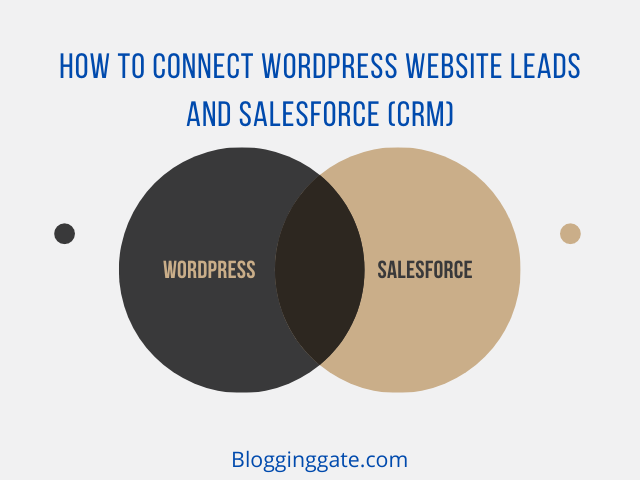
Before I am going to elaborate on everything briefly, I would like to introduce you to a tool that helps you to create elegant and professionally designed form and collect leads from your WordPress Site. Let’s check them out
How to collect leads from your website?
The tool which I am talking about is WPForms. Yes, you heard it right. WPForms is an intuitive and awesome tool to create professionally designed forms for your Website. You can easily integrate it through the plugin and create forms with just a few clicks.
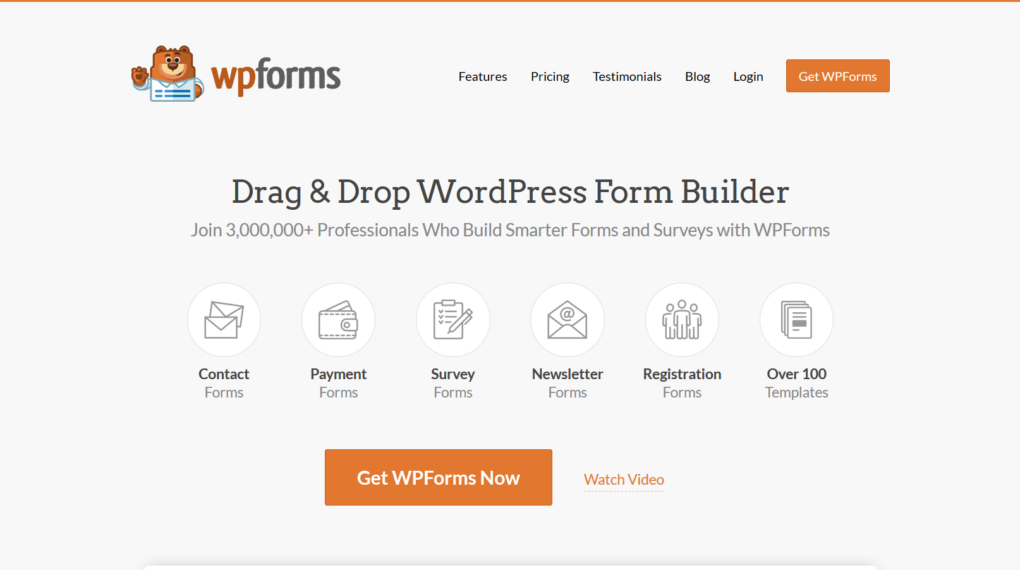
Let’s check out some of its features that help you to create professionally designed forms for your website. Some of their exclusive features are:
- Easy Drag and Drop form builder
- Create unlimited forms
- Create Survey and conditional based Forms
- Create an order form with it
- Integrate with email marketing services.
- Connect it with Salesforce CRM
WPForms allows you to create beautiful contact forms, feedback form, subscription forms, payment forms, and other types of forms for your site in just a few minutes!
The forms create by WPForms are 100% responsive and mobile-friendly. It is well optimized every query on the front-end and the back-end to ensure maximum speed – Yes, WPForms is one of the fastest WordPress contact form plugins.
Also read:- How to Create An Order form in WordPress
WPForms also has other conversion optimization features like smart form logic form entries that lets you create dynamic contact forms where fields change based on user’s answer, multi-page contact forms with progress bar, and other advanced contact forms.
Their analytics integration with MonsterInsights allows you to easily track your lead capture forms, newsletter signup forms, request a quote contact form, and other important forms on your site.
How to Connect WordPress Form With Salesforce CRM using WPForms?
WPForms also have a free option to create forms and use it on your Website. However, To use the Salesforce addon with it you need to buy the Elite membership of WPForms. Click here to Buy the Elite plan and get the 50% off
After buying the plan you will get the details of your Purchase and now let’s check how to use it on Your WordPress site.
Step1. Install and Activate WPForms on your WordPress site
The first step is to install and activate the WPForms plugin. To do it, Just login to your WordPress admin area. Click Plugins and click add new. In the search field type the “WPForms” In the result page you will see the list of Plugins and select the very first from the list. Check the image below
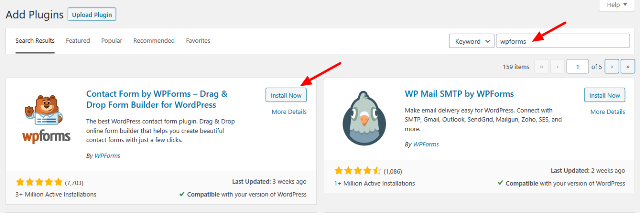
Install and activate the plugin. Now you are ready to use it.
Step2. Create a form for your need
Now create a form from the WPForm area. You can find it on the left side menu of your WordPress admin panel. Create a bank form or you can use the predefined templates to create a form.
Customize your form using drag and drop form builder. You can also add and edit the fields and customize its element.
Step3. Create Salesforce Object for your form
To connect salesforce with your form, you need to create objects in salesforce to send the submitted form data to it.
All you’ll need to do is select the object you want to create in the settings for your form, like this:
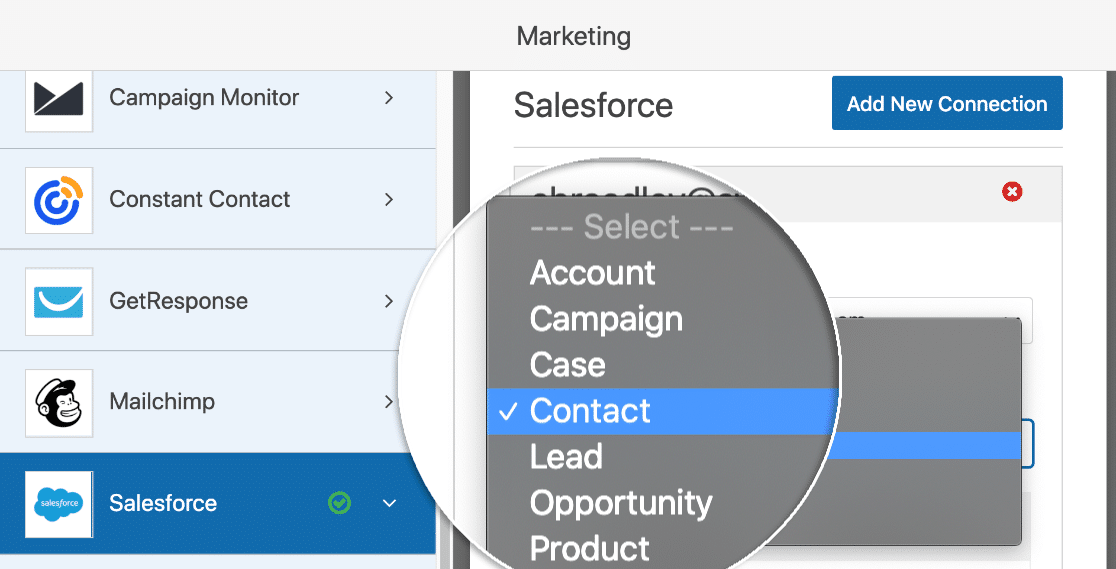
You can create a new Lead from each submission, or use an internal form to quickly add new Salesforce Accounts.
After you’ve chosen the object you want to create, you’ll just need to map the fields in your form to the fields in Salesforce.

You can also use Conditional Logic if you want to send the certain entries to Salesforce.
Now you are ready to use Salesforce with your WordPress and collect the leads directly to your salesforce CRM.
Over to you
These are the simple steps to connect WordPress website leads and Salesforce CRM. You can easily send the submitted form data to your salesforce CRM using WPForms. I am also using it for my blog and it is one of the best tools to create forms for your blog.
I hope you have found the post useful. Don’t forget to share it with your friends.
1 comment
Hi Vishwajeet,
It was a very useful article! I have been thinking bout connecting my WordPress website and CRM, and your article gave me a lot of insights into the process. I really appreciate you sharing all of this relevant information through your post. I learned a lot from the process, and I will be implementing it on my website very soon. Thanks a lot for sharing this insightful article, it was a great read, and I will definitely share this within my network as well.